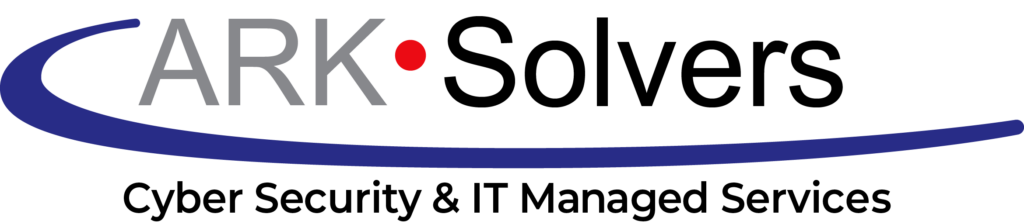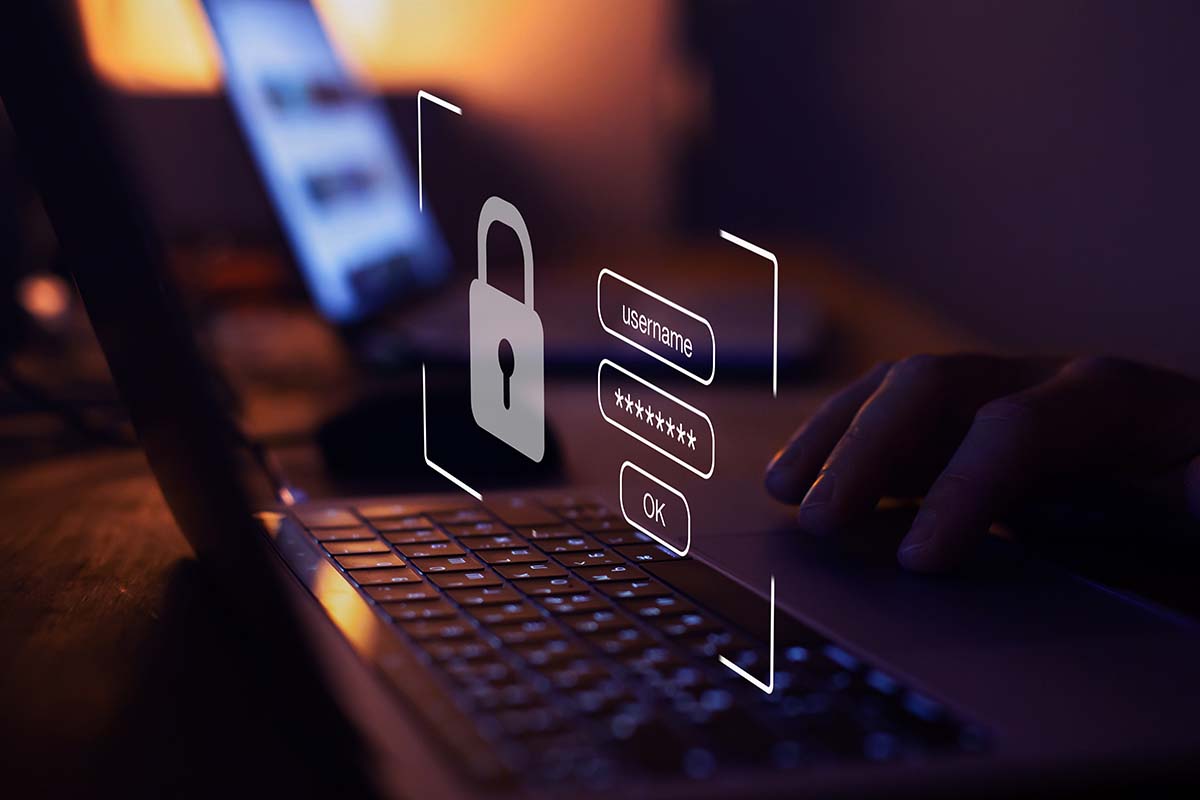Outlook Productivity Tips: Streamline Your Email Management
Is your inbox out of control, packed with too many emails to handle? Don’t worry; we’ve got your back! This guide will show you how to make the most of Outlook. You’ll learn Outlook Productivity Tips to manage your emails better, use your calendar to its full potential, and even get rid of distractions.
Imagine this: Are you using Outlook to its maximum, or are you stuck in old email habits? We’re here to challenge how you see Outlook. Let’s dig into its hidden features and see how they can help you work smarter.

Key Takeaways
- Discover Outlook’s powerful features and integrations to streamline your email management.
- Learn strategies for achieving “Inbox Zero” and maintaining a clutter-free inbox.
- Explore advanced email organization techniques using rules, filters, and search folders.
- Optimize your calendar and integrate tasks seamlessly for enhanced time management.
- Leverage Outlook’s collaboration tools to boost team productivity and communication.
- Minimize distractions and maintain focus with effective time management strategies.
- Discover time-saving tips and productivity hacks to enhance your Outlook workflow.
Mastering Inbox Zero: A Clutter-Free Approach
Getting to “Inbox Zero” can boost how productive you are. At ARK Solvers, we know a clean inbox is key. It lets you give your main attention to the work that matters most and makes your email process smooth.
Email Triage: Prioritizing Your Inbox
To tackle your inbox effectively, start by ordering your emails. Focus on answering urgent emails first. Put off the rest by either letting someone else handle them or saving them for later. This method helps keep your new messages in order and ensures you don’t overlook important ones.
Decluttering Techniques: Archiving and Deleting
Clearing out your inbox is vital for staying organized. Learn how to archive older emails and toss out the ones you don’t need. With Outlook’s tools, cleaning up is easier. This way, you keep the space in your inbox for what matters, making your work smoother.
Quick Steps: Automating Repetitive Tasks
Outlook’s Quick Steps can make your life a lot simpler. They let you automate many regular email jobs. You can set up unique Quick Steps that fit how you work. This helps save time and avoids making mistakes. You can use this for many tasks, like making template emails or sorting your mail.
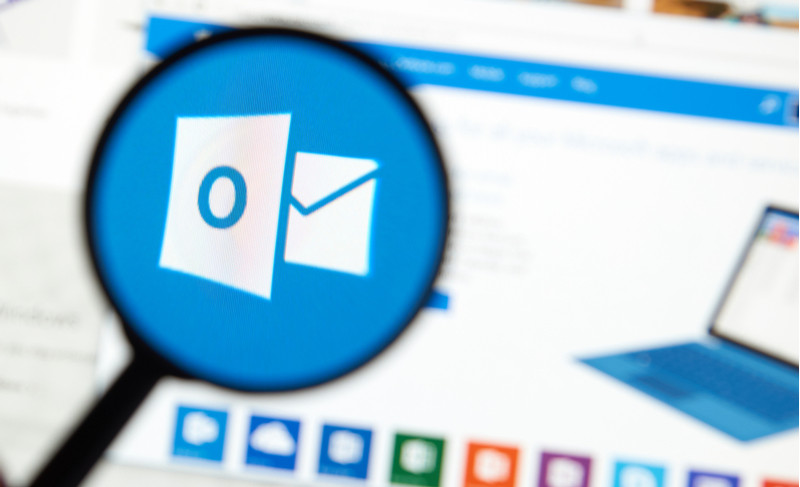
Outlook Productivity Tips: Streamline Your Email Management
This part focuses on Inbox Zero’s basics and dives into Outlook’s top email organization aspects. Learn to make custom rules and filters for sorting emails automatically. Also, see how search folders help quickly find key emails, keeping you out of the inbox maze.
Rules and Filters: Customizing Email Organization
Creating custom rules and filters is a big plus in Outlook for email management and workflow streamlining. These productivity hacks make sure your inbox is not crowded. Plus, you can always find important messages easily. You’ll love how effortless managing your emails can be by sorting them by sender, subject, or content.
Search Folders: Finding Emails Quickly
Outlook’s search folders are also great for flagging important emails. They help you avoid the mess of a jam-packed inbox. You’ll know how to make custom search folders that show only certain emails. This includes those with attachments or specific keywords. It means less digging for emails and more focus on workflow efficiency.
Calendar Optimization: Time Management Mastery
At ARK Solvers, your Outlook calendar is key to managing your time. We’ll talk about scheduling meetings efficiently and integrating tasks with your calendar. You’ll learn to use calendar features to boost productivity.
Scheduling Meetings Efficiently
Scheduling meetings right is important for time management and streamlining workflows. Use Outlook to pick times that work for everyone and set up regular meetings. Doing this reduces scheduling problems and keeps your team productive.
Task Integration: Keeping Track of Your To-Do List
Linking tasks to your Outlook calendar is a big help for managing your time and organizing tasks. You can easily add tasks, set deadlines, and see how you’re doing. This makes it easier to juggle all your commitments without missing anything.
| Calendar Optimization Strategies | Key Benefits |
|---|---|
| Efficient meeting scheduling | Reduced scheduling conflicts, improved team alignment |
| Task integration with calendar | Enhanced time management, better visibility of commitments |
| Leveraging calendar features | Streamlined workflow, increased productivity |

With these calendar optimization strategies, you’re on the path to mastering time management. This will boost your productivity and workflow efficiency.
Collaboration Tools: Enhancing Team Productivity
Outlook’s features can change how teams work together. Using these tools can make your work smoother. It also helps your team get more done and talk better.
Shared Calendars and Delegation
Outlook lets you make and share calendars. This is great for setting up meetings and tasks. It means you can all see who’s available, cutting down on time wasted on scheduling.
Also, you can hand tasks to team members. This makes workflow well and keeps everyone accountable.
Email Tracking and Read Receipts
Outlook has features to track emails and see if they’ve been read. This is handy for making sure everyone gets important info. It’s especially good for deadlines, tasks, and project updates.
By using Outlook’s collaboration tools, you can make teamwork better. This is true if your team works from different places or in the same office. These tools keep you all working smoothly together.
Focus Management: Minimizing Distractions
Managing your focus is key to working efficiently. Reducing distractions helps achieve your goals. The ARK Solvers team has tips to help you control your attention better. These methods keep you on target during the day.
Disabling Notifications and Setting Quiet Hours
Constant notifications are a main issue for losing productivity. You can fight this by turning off less important notifications in Outlook’s settings. This helps keep your focus sharp. Also, you should set up “Quiet Hours.” This is a time when notifications won’t pop up and disturb you.
Focused Inbox: Separating Important and Less Urgent Emails
Outlook’s Focused Inbox helps with sorting your emails. It separates important messages from less urgent ones. This way, you can easily see what needs your immediate attention and what can wait.
Using these strategies in Outlook will help you focus better. It lets you see what’s most important clearly. By doing this, you can perform at your best every day without distractions. Take control of your time and attention with these Outlook tips.’
FAQ
What are the key Outlook productivity tips I should know?
Here are some top tips for using Outlook better. First, try Inbox Zero to keep your emails under control. Next, automate tasks with Quick Steps. Then, organize your email with custom rules and filters.
Use search folders to find emails quickly. Also, sync your calendar and tasks to manage your time. Plus, use shared calendars and email tracking for teamwork.
How can I achieve Inbox Zero in Outlook?
Start by sorting your emails. Deal with urgent ones first. Archive or delete the ones you don’t need. Use Quick Steps to make repetitive tasks easier.
Clean up your inbox regularly. Archive or delete old emails. With rules and filters, you can sort incoming messages. Search folders help you spot key emails in a snap.
What Outlook features can help me streamline my email management?
For easier email management, Outlook has many tools. Set up rules and filters to sort emails automatically. Save time with search folders to locate messages quickly.
Use Quick Steps to automate tasks. Email templates also make things smoother. Turn off notifications, and use a focused inbox to avoid distractions.
How can I optimize my Outlook calendar for better time management?
Get the most from your Outlook calendar by being efficient with meetings. Connect your tasks to your calendar. Use features like sharing your calendar for teamwork.
This helps you manage your time better. It also lets you focus on what’s important, making you more productive.
What collaboration tools in Outlook can help boost team productivity?
Outlook has tools that make teamwork flow better. Like shared calendars, delegation, email tracking, and read receipts. These features keep everyone on the same page. They enhance communication and work efficiency.
How can I minimize distractions and stay focused in Outlook?
Cut distractions in Outlook by turning off notifications. And limit emails during quiet times. Use Focused Inbox to see important messages first. This strategy keeps you on task and boosts your productivity.