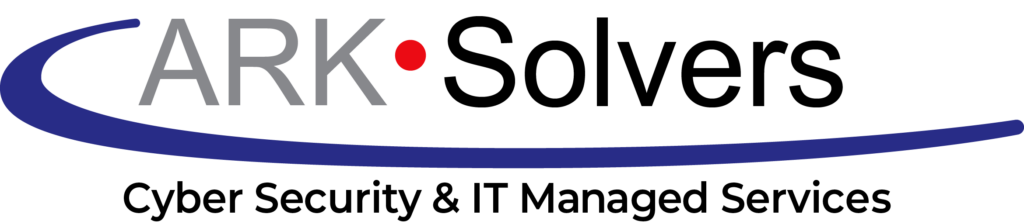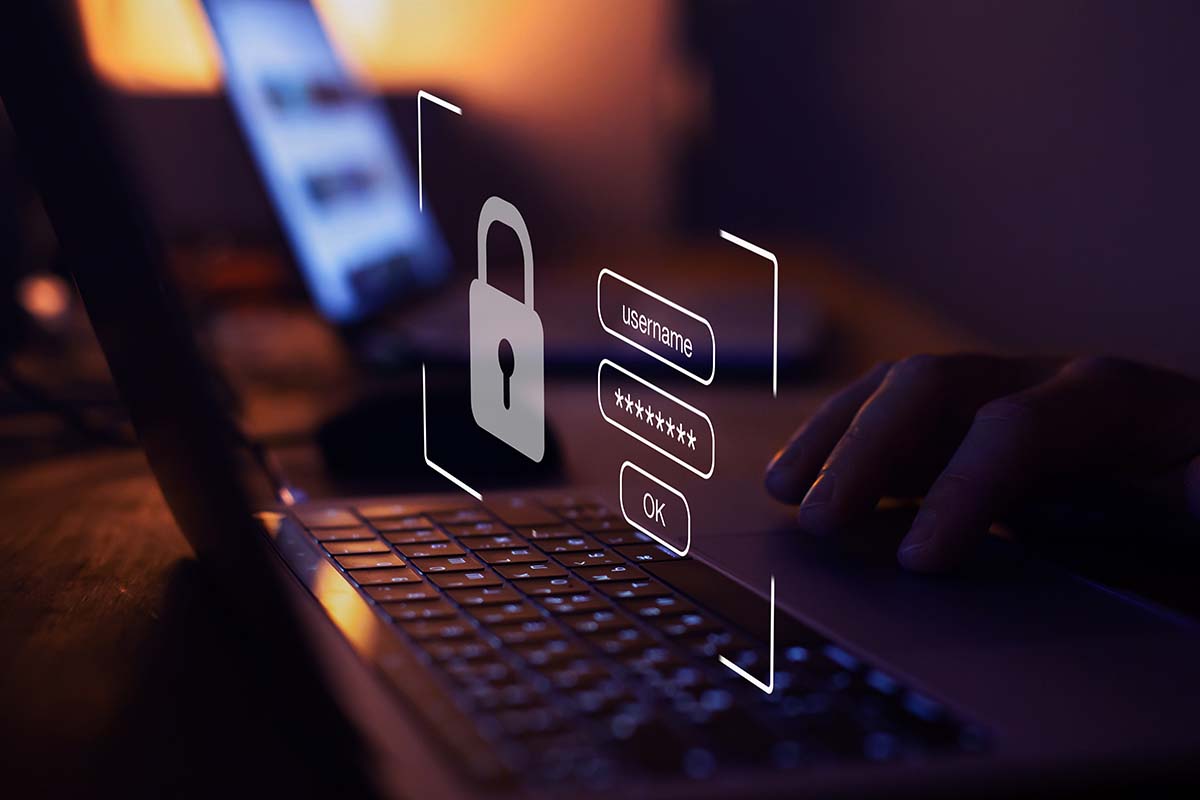Switching to Mac: Windows to Mac Migration Guide
Thinking about moving from Windows to Mac? Are system updates, slow speeds, or limited software making you want a change? Or are you drawn by Apple’s stylish looks, easy-to-use features, and strong reputation? Whatever the reason, moving from Windows to Mac can feel overwhelming.
But don’t worry! This guide will make your transition smooth. We will help you understand the Mac environment and use important migration tools. You’re about to unlock a path that leads to a more productive way of working with Apple.
Key Takeaways:
- Switching from Windows to Mac can be manageable; this guide will help you navigate through the process.
- Understanding the Mac environment is crucial for a smooth transition.
- There are various data transfer and migration tools available to assist with the switch.
- Following certain steps and best practices can ensure a successful migration experience.
- Make the most of your Mac experience and unleash your productivity potential.
Understanding the Mac Environment
Transitioning from Windows to macOS means getting used to new surroundings. We’ll cover the important basics of Mac setup here and share tips for making your changeover smooth.
Mac Setup
Starting with your Mac is easy. You’ll go through steps like picking a language and connecting to Wi-Fi. The setup wizard helps make your Mac “yours” by your choices. This makes it familiar from the beginning.
After setup, you meet the slick MacOS interface. The desktop, Dock, and menu bar become your friends, helping you find apps and files quickly. Mac is designed to help you work well right from the start.

Windows to macOS: Similarities and Differences
MacOS is similar to Windows, but it also works differently. Recognizing these changes will help you use your Mac better.
For one, Macs don’t have a Start menu. Instead, the Dock holds the Applications folder for easy app access, and the top bar gives quick settings access.
MacOS also loves working with other Apple devices. Features like Handoff and iCloud Drive make life easier by allowing all your devices to work together.
Transitioning Workflows
Moving your work from Windows to Mac requires some tweaks. A good start is getting to know Mac’s native apps. These include Safari, Mail, and Pages, which offer solid replacements.
For Windows apps you can’t live without, there are options. Some might work on Mac. Others can run through special software on your Mac.
The Mac has cool multitasking features to make the switch smooth. Things like Mission Control and Spaces help keep you organized. It’s all about finding what works best for you.
Adjusting to a new OS takes time, so don’t rush. Exploring bit by bit will help you love Mac’s style and power. And remember, we’re here to help if you get stuck.
Data Transfer and Migration Tools
Switching from a Windows PC to a Mac means you need to move your data neatly. Luckily, many tools help make this process easy. They ensure your move is smooth. We will look at how popular tools, like the Windows Migration Assistant, work for Mac users.
The Windows Migration Assistant is a top tool for this job. It runs on macOS Sonoma and allows you to move files, user accounts, and apps from your old PC to your new Mac.
This Assistant guides you through moving your stuff. After you’ve picked what to move, just let the software do its thing. It works whether your devices are wired or wireless, making it simple and handy.
Besides the Windows Migration Assistant, Mac users also have the Migration Assistant in macOS. It’s great because it moves data from not only another Mac but also from a Time Machine or a Windows PC. This makes your move to a new Mac easier by copying over files and settings for you.
Third-party software is another option for moving your stuff. Tools designed for Windows to Mac migration can give you more options. They let you move not just data but also apps and settings. These tools, like Windows to Mac migration software, offer complete solutions.
It’s up to you which tool you use, as each has unique benefits. Check what each one offers and whether it fits your needs. Think about what you need to move and what’s the best way to do it.
Next, we’ll examine how to actually move your stuff from Windows to Mac. We’ll cover key steps and tips for a smooth transition of your data and settings.
Ensuring a Successful Migration
In this final section, we’ll discuss how to make your move from Windows to Mac smooth. Success comes from planning well and executing carefully. This means moving your user stuff, files, apps, accounts, settings, and emails the right way.
Migrating User Environment
Adapting to a new OS means making your Mac feel right. Change the interface and layout to fit how you like working. Learn the Mac’s shortcuts, gestures, and file system to be more productive.
Ensuring File Compatibility
It’s key to make sure your files work on your Mac. Mac supports many Windows file types, but some might need conversion. Always back up your files before moving them.
Migrating Apps
Moving apps from Windows to Mac requires careful checking. Make sure your software has a Mac version, and be ready to find alternatives for those that don’t. Also, have all the apps you need ready on your Mac before the switch.
User Account Migration
Creating or moving your user account is important for keeping your settings. It lets you keep things like bookmarks from your old system. Follow Apple’s guides to do this, or get help if you need it.
Managing Email Migration
Switching your email setup from Windows to Mac requires some work. Check if your new Mac client can handle your email type. Brand the help your email service offers to guide you through the process. Remember to move your contacts and calendars, too.
Backup and Restore
Making a full data backup before you start is smart. It protects you if things don’t go as planned. Macs have tools like Time Machine for easy backups. Use these regularly to keep your data safe.
Following these steps will help you smoothly shift to your Mac. Take your time, plan well, and get help if you need it. With these steps, your new Mac will be ready for you to use soon.
Conclusion
Moving from a Windows to a Mac can be easy and trouble-free. It would help if you had the right info and tools. Getting to know the Mac world, using the right tools, and being careful can make the process smooth. Then, you can enjoy all the good things about having an Apple Mac.
FAQ
What is the best way to switch from Windows to Mac?
The best way to move from Windows to Mac is to use helpful tools and follow the steps. Start by setting up your new Mac and learning how to navigate around it. After that, use tools like the Windows Migration Assistant to move your files and applications. Finally, make sure everything works together, move your user accounts and settings, and back up your data.
Can I run Windows applications on a Mac?
Yes, you can have Windows applications work on your Mac. There are ways to do this. You can use Boot Camp or virtualization software. Also, you might find similar apps in the Mac App Store. If all else fails, tools like CrossOver let you use some Windows apps right in macOS.
What is the Windows Migration Assistant?
The Windows Migration Assistant helps you move from a PC to a Mac easily. It transfers your files, settings, and even apps. That includes documents, photos, music, and more. This makes the switch smoother and less of a hassle.
How do I migrate my user accounts and settings from Windows to Mac?
To move your accounts and settings, use the Windows Migration Assistant. It ensures that your profiles and preferences are carried over well. You can also copy important files onto a storage device and then move them to your Mac.
What are some common challenges in a Windows to Mac migration?
Migration from Windows to Mac can face issues. Software, file formats, and hardware might not be compatible. Research to find Mac equivalents or alternatives for essential software. Some files may need to be changed for Mac. You may also need to update some hardware for it to work with your Mac. Knowing these issues in advance can help you avoid or solve any problems.