Master Your Mac: Essential Tips and Tricks You Should Know
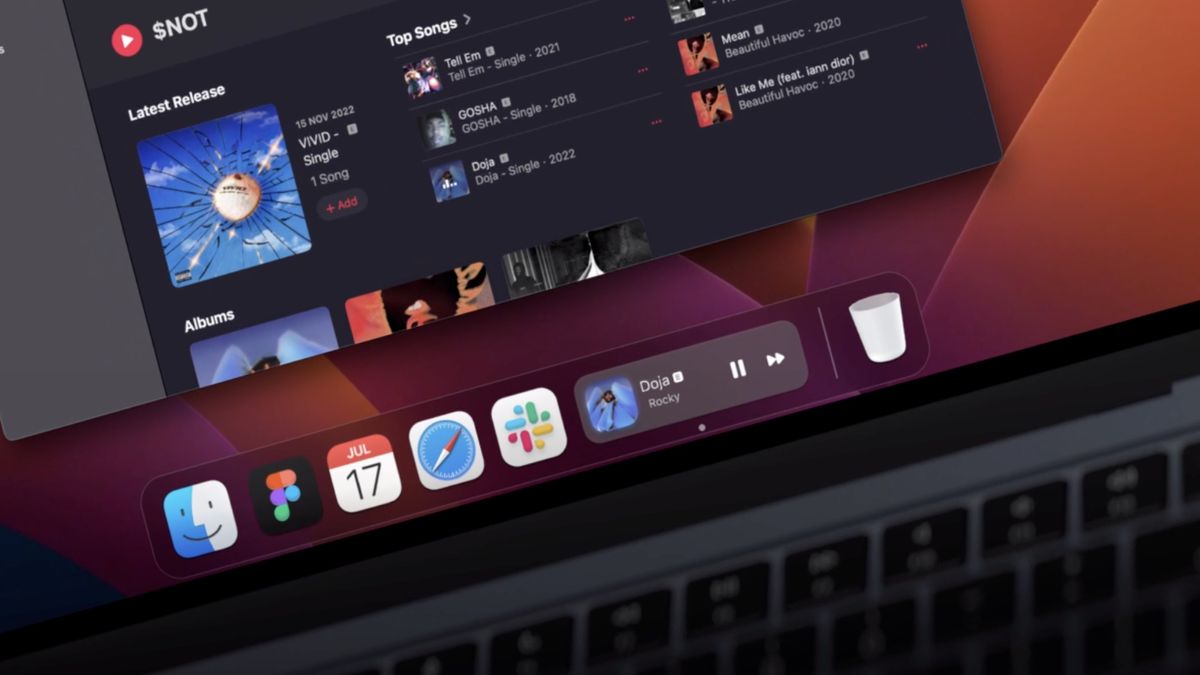
Master Your Mac: Essential Tips and Tricks You Should Know 2024
Ready to make your Apple computer work even harder for you? This guide is full of essential tips, tricks, and hacks for Mac users. You’ll learn how to use keyboard shortcuts, automate tasks, and make your Mac run better. These tips will boost your productivity and make using your Mac more fun and efficient.
Are you truly maximizing the capabilities of your Mac, or are you just scratching the surface? We will take a deep dive into macOS. This will empower you to explore your Mac’s full potential. Get ready to become a Mac power user.
It doesn’t matter if you’re new or already know a lot about Macs. We’ve got tips that everyone can use. You’ll learn about shortcuts, how to automate tasks and make your Mac faster. There’s a lot to discover that will make you more efficient with your Mac.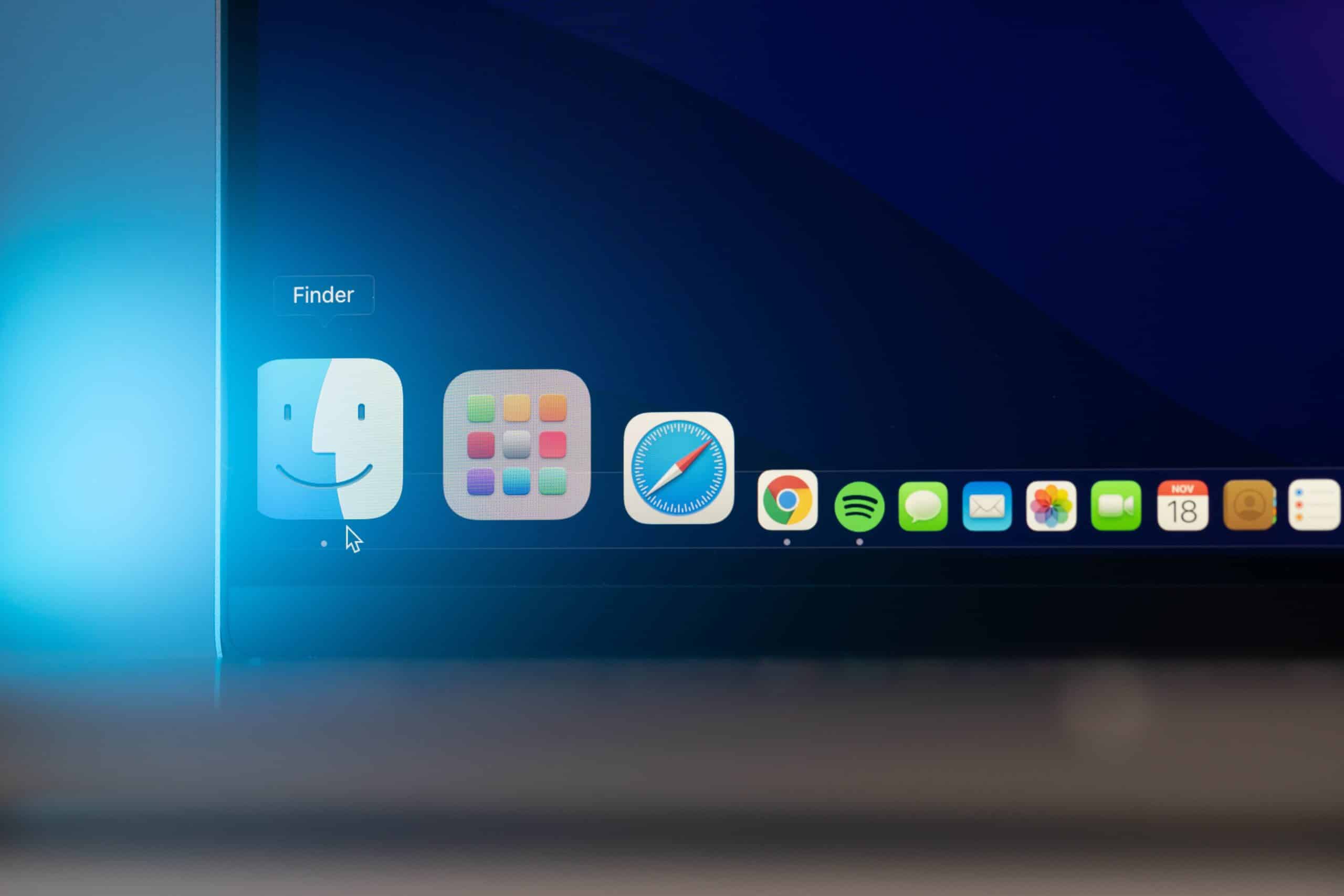
Key Takeaways
- Unlock the power of keyboard shortcuts to boost productivity and efficiency
- Automate repetitive tasks and streamline your workflows with powerful apps and scripts
- Optimize your Mac’s system performance for a responsive and reliable computing experience
- Leverage advanced macOS features to enhance multitasking and seamless transitions across devices
- Customize your Mac to suit your unique preferences and work style
Unlock the Power of Keyboard Shortcuts
As people who love Macs, we understand the big impact shortcuts have. They make us work faster and smarter. Let’s dive into a world of key combos. They’ll make your tasks easier and you, the ruler of your Mac.
Discover Time-Saving Keyboard Combos
Jumping between apps and handling files becomes a breeze with Mac keyboard shortcuts. You’ll save precious time each day. Learn basics like Command+Tab to switch apps, Command+W for closing windows, and Command+S to save files. With these shortcuts, you’ll speed through your daily routine.
Context-Specific Shortcuts for Productivity Boost
But wait, there’s more to macOS shortcuts. Every app has its shortcuts that make tasks quicker. In Finder, Command+N makes a new folder, Command+I shows file info, and Command+Option+W closes all Finder windows. These Mac productivity tips speed up common actions, making you more efficient.
Create Custom Shortcuts to Streamline Workflows
If the built-in shortcuts don’t fit your needs, make your own. System Preferences Keyboard Shortcuts is your friend. You can change old shortcuts or make new ones that suit you. Automate tasks or open favorite apps quickly. It’s all about making your Mac work better for you.
Get good at shortcuts and your Mac use will be smooth and fast. These Mac automation tricks will up your productivity game.
Automate Your Mac with Powerful Apps and Scripts
Automation is a key tool for Mac users. It helps in making tasks easier and faster. We will look at different automation methods for your Apple computer in this section.
Explore Automation Tools for Mac
macOS comes with many built-in features for automation. These include making custom scripts and workflows. You can use the Automator app or AppleScript to simplify your tasks and make your Mac work better for you.
Harness the Power of AppleScript
AppleScript is a special language for Macs. It lets you automate different actions. You can use it for file tasks, linking apps together, or creating new processes. Learning to use AppleScript fully will make you a Mac expert in automation.
Integrate Third-Party Automation Apps
Besides Apple’s tools, there are many third-party apps for Mac automation. Keyboard Maestro, Alfred, and Hazel are just a few. They can boost your productivity and make your Mac fit your needs better. These tools offer new ways to do tasks quickly and easily.
Using automation on your Mac can save you time and effort. It lets you shift focus to more important work. With Mac automation, you turn your computer into a powerful assistant. It helps you do more in less time, making your work life smoother.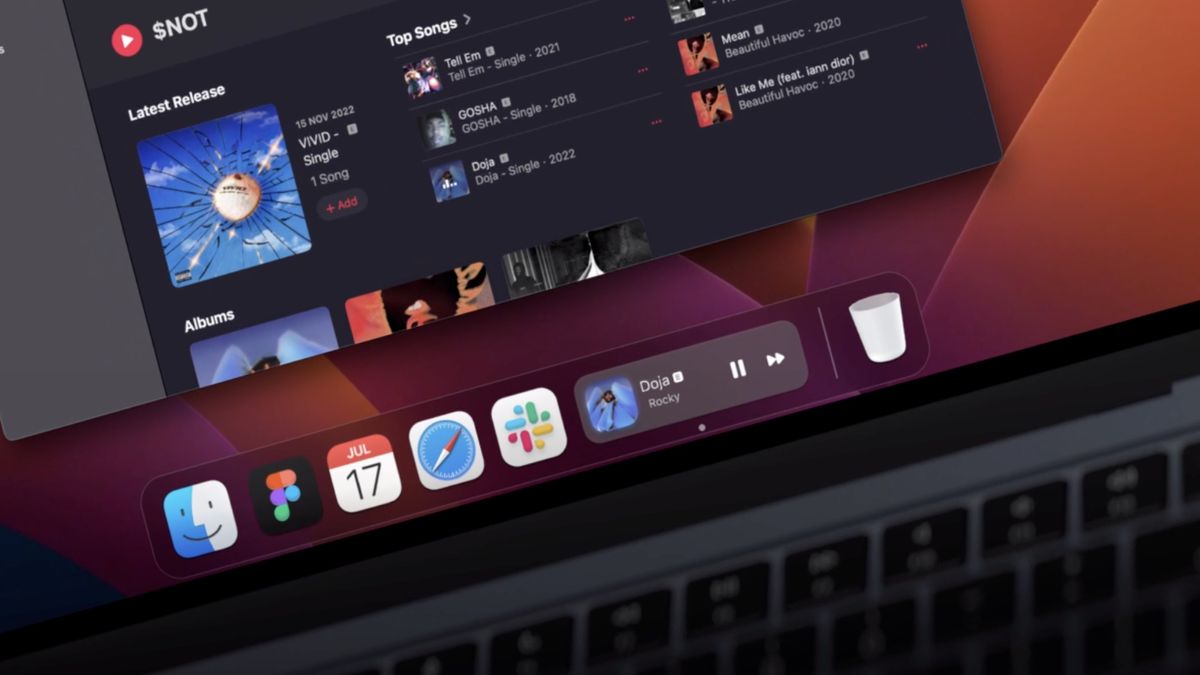
Master Your Mac: Optimize System Performance
It’s vital to keep your Mac running well for peak productivity and efficiency. We will explore tips and tricks to boost your Mac performance optimization. You’ll also learn how to streamline Mac troubleshooting and improve Mac security and Mac storage management.
Clear System Cache for Improved Responsiveness
To optimize your Mac, start by deleting the system cache. This cache holds a lot of temporary data that can make your Mac slow. Clearing it often means more system resources for a fast, responsive Mac. It’s an easy way to speed up your Mac.
Manage Startup Items for Faster Boot Times
To make your Mac faster, control what starts up automatically. Choosing which apps and programs start with your Mac can speed up the boot process. This will make your Mac ready to use quickly. It’s a key step to improve and optimize Mac performance, and it makes you a true Mac power user tricks.
Disk Maintenance Tips for Optimal Storage
Looking after your Mac’s storage is crucial for its performance. Regular tasks like deleting unnecessary files, defragmenting the hard drive, and managing your Apple ecosystem keep storage efficient. With these steps, your Mac will be quick and responsive. You’ll also avoid problems with Mac storage management.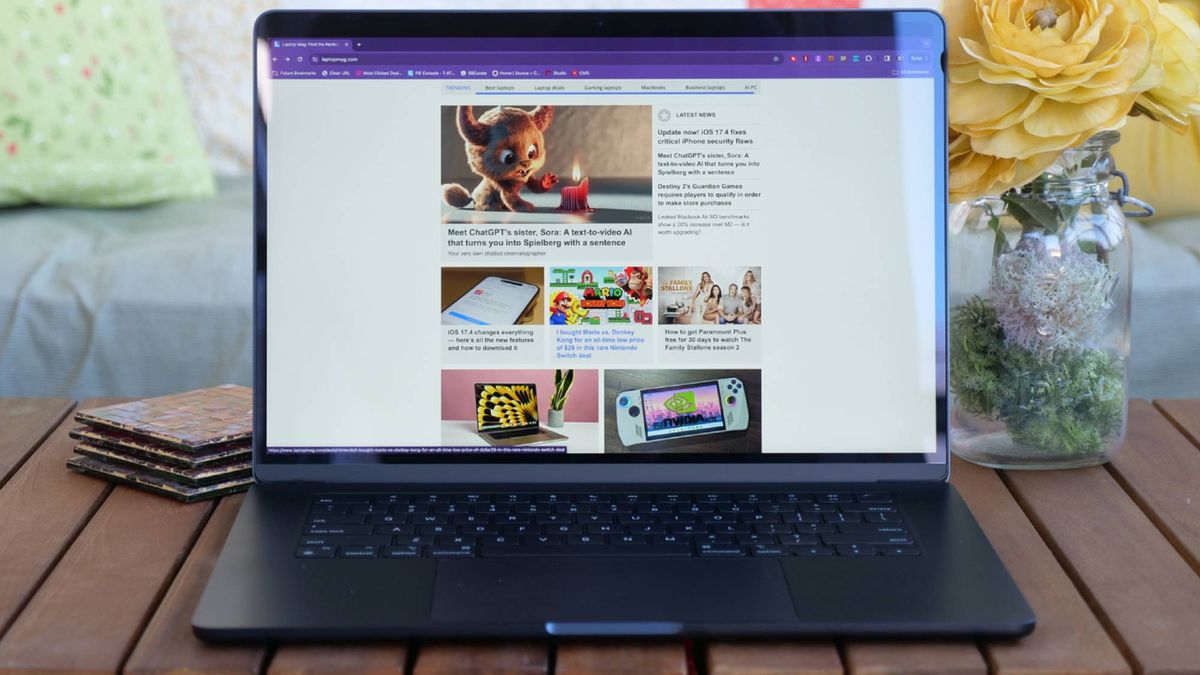
Enhance Productivity with Advanced macOS Features
macOS is full of features that help you work better and smarter. We’ll look into how macOS Continuity boosts your workflow. This feature lets you switch smoothly between your Apple gadgets, keeping your work in sync.
We’ll also cover Split View and Spaces. These features help you multitask and keep your desktop neat. This makes working on your tasks easier and keeps you focused.
Leverage macOS Continuity for Seamless Transitions
macOS Continuity makes moving between Mac, iPad, and iPhone easy. You can work on something with one device and pick up right where you left off with another. This keeps your work flowing, whether you’re writing a report, surfing the web, or checking emails.
Multitask Efficiently with Split View and Spaces
If you want to work efficiently, use macOS’s Split View and Spaces. Split View lets you use two apps at once. Spaces help you organize your screen by creating virtual workspaces. This way, you can focus better and keep work separate.
macOS’s advanced features are here to help you do more in less time. Moving smoothly between devices or using full multitasking on your desktop, macOS makes it all simple. You’ll work smarter with your Mac, unlocking more of your potential.
Conclusion
We’ve shared many important tips to master your Mac fully. You’ve learned how to use keyboard shortcuts, make tasks easier, and improve your system. Now, you have the tools to make your work smoother, increase productivity, and be a true Mac power user.
To get good at macOS, keep trying new things and learning. The more you dive into the Apple world, the more you’ll see how amazing your Mac can be. Use these tips and tricks, and watch as your Mac experience gets much better and more fun.
At ARK Solvers, we’re here to help you get the most out of your Apple gadgets and master macOS. By using what you’ve learned here, you’ll not just do better every day. You’ll also reach Apple productivity levels that will change how you live and work.
FAQ
What are the most essential keyboard shortcuts I should know to boost my productivity on a Mac?
Some top Mac keyboard shortcuts include Command + Tab to jump between apps. Use Command + Space to start a Spotlight search. Press Command + W to shut the current window. For a new document, use Command + N. Remembering these and other shortcuts can speed up your work.
How can I automate repetitive tasks on my Mac to save time?
Use powerful Mac automation tools like Automator and AppleScript. They help create custom scripts and workflows. This can automate tasks such as managing files or specific app actions. By automating, you save time and focus more on important work.
What are some tips for optimizing the performance of my Mac?
Keep your Mac in top shape by clearing system caches. Also, manage what starts up with your Mac and do regular disk maintenance. These steps boost how fast your Mac responds, starts up, and keeps it running well.
How can I use macOS features like Continuity and Spaces to enhance my productivity?
macOS has tools like Continuity for easy device transitions and Spaces for multitasking with virtual desktops. Using these features helps you work more efficiently and stay focused on what you’re doing.
What are some helpful Mac apps and customization tricks I should know about?
Discover various Mac apps and ways to personalize your Mac for better productivity. You can find tools for managing tasks or organizing files better. There are many ways to make your macOS work ideally for you.







